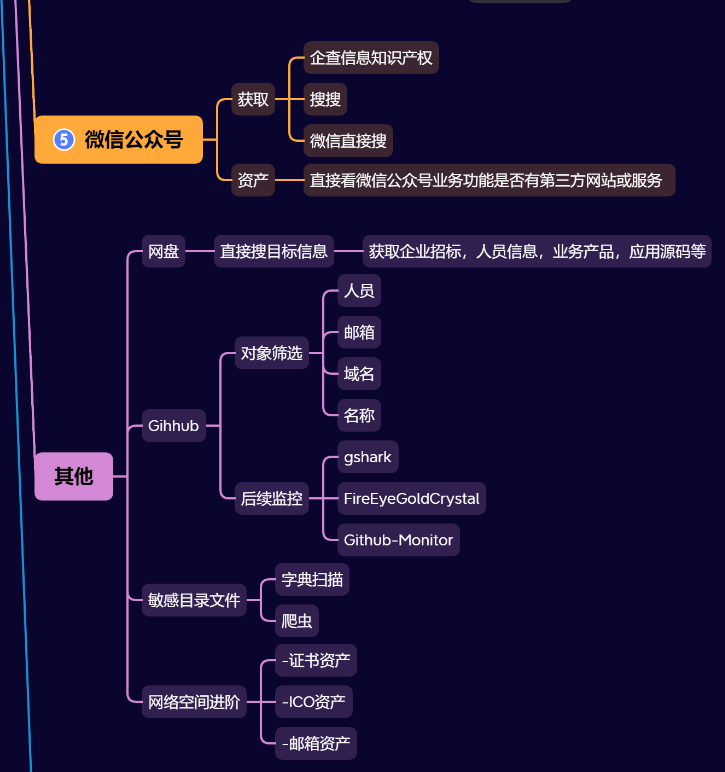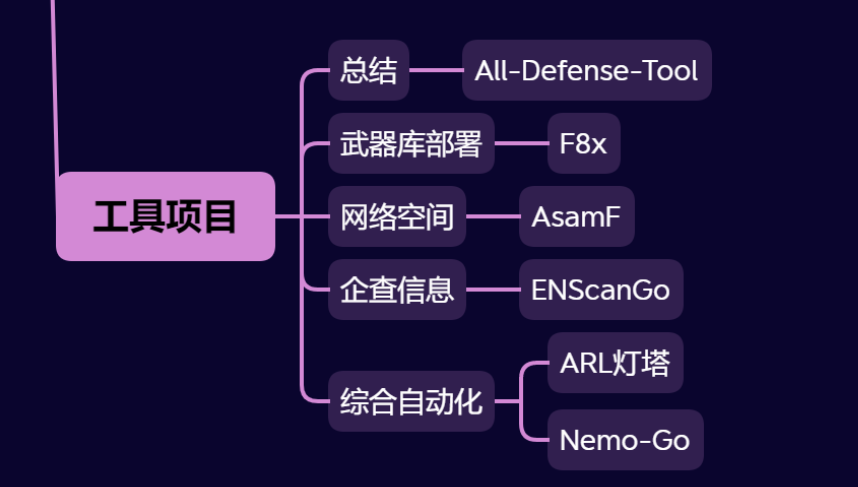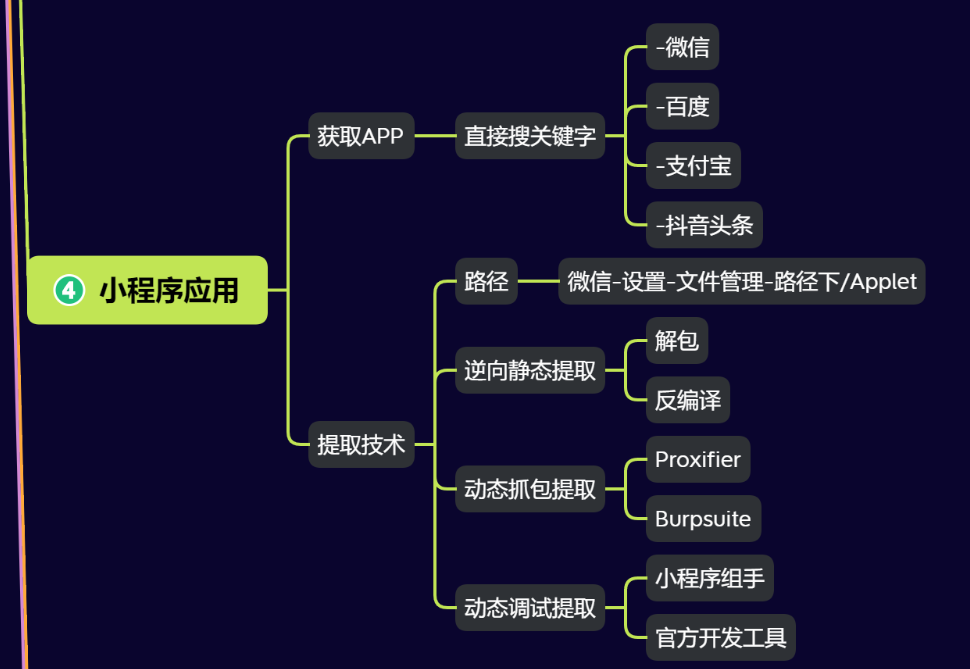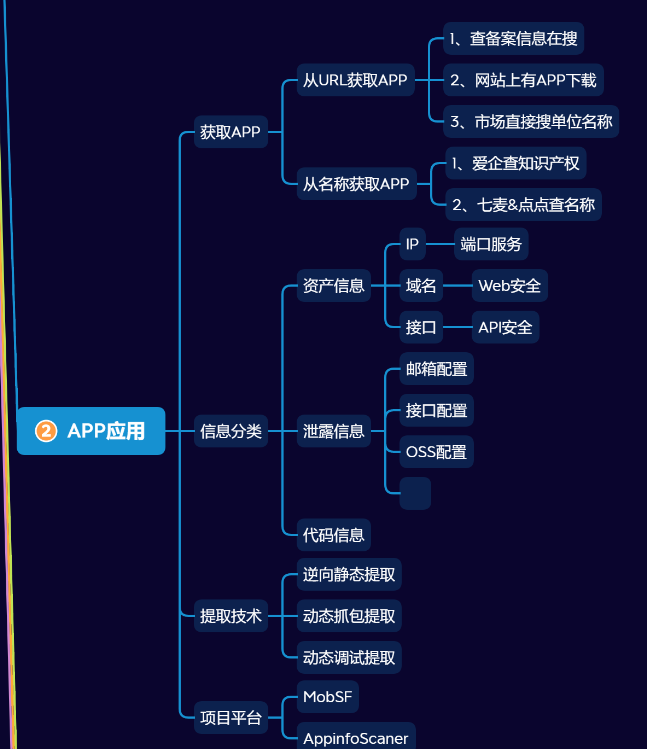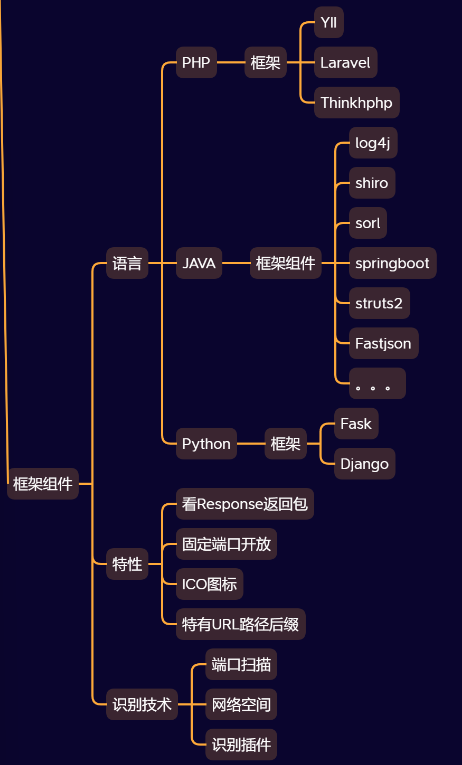CentOS8安装nginx,mysql8,redis6
常用命令
- 进行相关
1 | #查看当前端口运行状态 |
CentOS8 安装Nginx
首先,介绍一下 Linux 的安装方式,可以是 yum 安装,也可以是源码包安装。
- yum 安装:简单方便,不易出错。
- 源码包安装:有点繁琐,但是服务性能好。
yum 安装
1. 安装 Nginx
yum 安装 nginx 非常简单,就输入一条命令即可。
1 | $ sudo yum -y install nginx # 安装 nginx |
使用 yum 进行 Nginx 安装时,Nginx 配置文件在 /etc/nginx 目录下。
2. 配置 Nginx 服务
1 | $ sudo systemctl enable nginx # 设置开机启动 |
源码包安装
Nginx 源码包安装方式步骤比较繁琐,并且需要提前安装一些 Nginx 依赖库。
依赖库安装
1. 安装 gcc 环境
1 | $ sudo yum -y install gcc gcc-c++ # nginx 编译时依赖 gcc 环境 |
2. 安装 pcre
1 | $ sudo yum -y install pcre pcre-devel # 让 nginx 支持重写功能 |
3. 安装 zlib
1 | # zlib 库提供了很多压缩和解压缩的方式,nginx 使用 zlib 对 http 包内容进行 gzip 压缩 |
4. 安装 openssl
1 | # 安全套接字层密码库,用于通信加密 |
以上安装完成后,进行 nginx 安装。
nginx 源码包安装
将准备好的 nginx-1.11.5.tar.gz 包,拷贝至 /usr/local/nginx 目录下(一般习惯在此目录下进行安装)进行解压缩。
源码包下载地址:nginx.org/en/download…
1 | $ sudo tar -zxvf nginx-1.11.5.tar.gz # 解压缩 |
在完成解压缩后,进入 nginx-1.11.5 目录进行源码编译安装。
1 | $ cd nginx-1.11.5 |
如果前面的依赖库都安装成功后,执行 ./configure --prefix=/usr/local/nginx 命令会显示一些环境信息。如果出现错误,一般是依赖库没有安装完成,可按照错误提示信息进行所缺的依赖库安装。
进行源码编译并安装 nginx
1 | $ make # 编译 |
源码包安装与 yum 安装的 nginx 服务操作命令也不同。
启动服务
1
$ /usr/local/nginx/sbin/nginx
如遇到错误如下:
解决办法:
1
2
3/usr/local/nginx/sbin/nginx -c /usr/local/nginx/conf/nginx.conf
#再次重启|启动
/usr/local/nginx/sbin/nginx重新加载服务
1
$ /usr/local/nginx/sbin/nginx -s reload
停止服务
1
$ /usr/local/nginx/sbin/nginx -s stop
查看 nginx 服务进程
1
$ ps -ef | grep nginx # 查看服务进程
反向代理
1 | vim nginx.conf |
在文件中添加或修改:
在文件中添加或修改:
1 | server { |
这样设置后,凡是www.xxx.xxx这个域名的请求都会代理到8081端口上。
可以在conf文件中有多个server,这样就能实现不同的二级域名代理到不同的端口上。
重启nginx
1 | /usr/local/nginx/sbin/nginx -s reload |
静态代理
编辑nginx.conf文件
1 | vim nginx.conf |
1 | location /sszn { |
CentOS8下安装mysql8
安装Yum Repository
1 | [root@localhost ~]# wget https://repo.mysql.com//mysql80-community-release-el8-1.noarch.rpm |
使用rpm来安装MySQL
1 | [root@localhost ~]# rpm -ivh mysql80-community-release-el8-1.noarch.rpm |
使用yum安装mysql服务
1 | [root@localhost ~]# yum install mysql-server --nogpgcheck |
centos8安装mysql8 表名忽略大小写问题 密码问题
1 | 修改my.conf |
1 | 初始化 |
检查是否已经设置为开机启动MySQL服务
1 | [root@localhost ~]# systemctl list-unit-files|grep mysqld |
1 | [root@localhost ~]# systemctl enable mysqld.service #设置开机启动 |
1 | [root@localhost ~]# ps -ef|grep mysql # 查看是否启动MySQL服务 |
密码操作
查看密码
1 | cat /var/log/mysqld.log | grep password |
登录密码
1 | mysql -uroot -p |
修改密码
1 | ALTER USER 'root'@'localhost' IDENTIFIED BY 'Root_21root'; |
密码等级长度修改
1 | 修改密码长度:set global validate_password.length=1;(长度) |
授权远程访问
1 | # 使用mysql库 |
Centos8版本安装 redis
一,redis的官网:
https://redis.io/redis6于5月3日正式发布,它的新增功能:
acl
多线程io
cluster proxy
resp3协议
本文演示redis6.0.1的安装
二,检查gcc的版本
1 | [root@centos8 liuhongdi]# gcc --version |
本程序是自由软件;请参看源代码的版权声明。本软件没有任何担保;
包括没有适销性和某一专用目的下的适用性担保。
如果提示找不到gcc程序,说明没有安装,
本程序是自由软件;请参看源代码的版权声明。本软件没有任何担保;
包括没有适销性和某一专用目的下的适用性担保。
如果提示找不到gcc程序,说明没有安装,
可以用dnf命令安装
1 | [root@centos8 liuhongdi]# dnf install gcc |
说明:gcc版本不宜过低,应该在gcc 5.3以上
如版本过低则建议先升级gcc
三,下载redis6并解压缩
下载
1 | [root@centos8 source]# wget http://download.redis.io/releases/redis-6.0.1.tar.gz |
解压缩
1 | [root@centos8 source]# tar -zxvf redis-6.0.1.tar.gz |
四,安装redis6.0.1
1,安装redis
#PREFIX=/usr/local/soft/redis6 :用来指定安装目录,这里我们指定安装到/usr/local/soft/redis6
1 | [root@centos8 source]# cd redis-6.0.1/ |
2,生成配置文件
创建安装目录
1 | [root@centos8 redis-6.0.1]# mkdir /usr/local/soft/redis6/conf |
把源码目录下的redis.conf复制到安装目录
1 | [root@centos8 redis-6.0.1]# cp redis.conf /usr/local/soft/redis6/conf/ |
五,创建供redis运行的目录
分别用来存放redis的日志和数据
logs:存放日志
data:存放快照数据
1 | [root@centos8 data]# mkdir -p /data/redis6 |
六,修改redis的配置文件:
1 | [root@centos8 conf]# vi redis.conf |
配置项:
#绑定访问的ip
bind 192.168.1.7
#使以daemon方式运行
daemonize yes
#日志保存目录
logfile “/data/redis6/logs/redis.log”
#数据保存目录
dir /data/redis6/data/
#使用的最大内存数量
maxmemory 128MB
#io线程数
#系统建议设置为cpu核心数量的3/4,我的机器是4核,所以这里设置为3
io-threads 3
附redis.conf中的原说明:
1 | # So for instance if you have a four cores boxes, try to use 2 or 3 I/O |
如何查看核心数量:
1 | [root@centos8 ~]# lscpu |
完整配置文件:
下载完成后,把文件名改为redis.conf
七,生成供systemd使用的service文件
1 | [root@centos8 ~]# vi /lib/systemd/system/redis6.service |
内容:
1 | [Unit] |
重新加载service文件
1 | [root@centos8 ~]# systemctl daemon-reload |
七,测试启动redis6:
启动:
1 | [root@centos8 ~]# systemctl start redis6 |
查看运行状态:
1 | [root@centos8 ~]# systemctl status redis6 |
停止:
1 | [root@centos8 ~]# systemctl stop redis6 |
八,测试从本地连接访问:
1 | [root@centos8 conf]# /usr/local/soft/redis6/bin/redis-cli -h 192.168.1.7 |
九,查看已安装redis的版本
1 | [root@centos8 conf]# /usr/local/soft/redis6/bin/redis-server -v |
十,查看centos的版本
1 | [root@centos8 conf]# cat /etc/redhat-release |